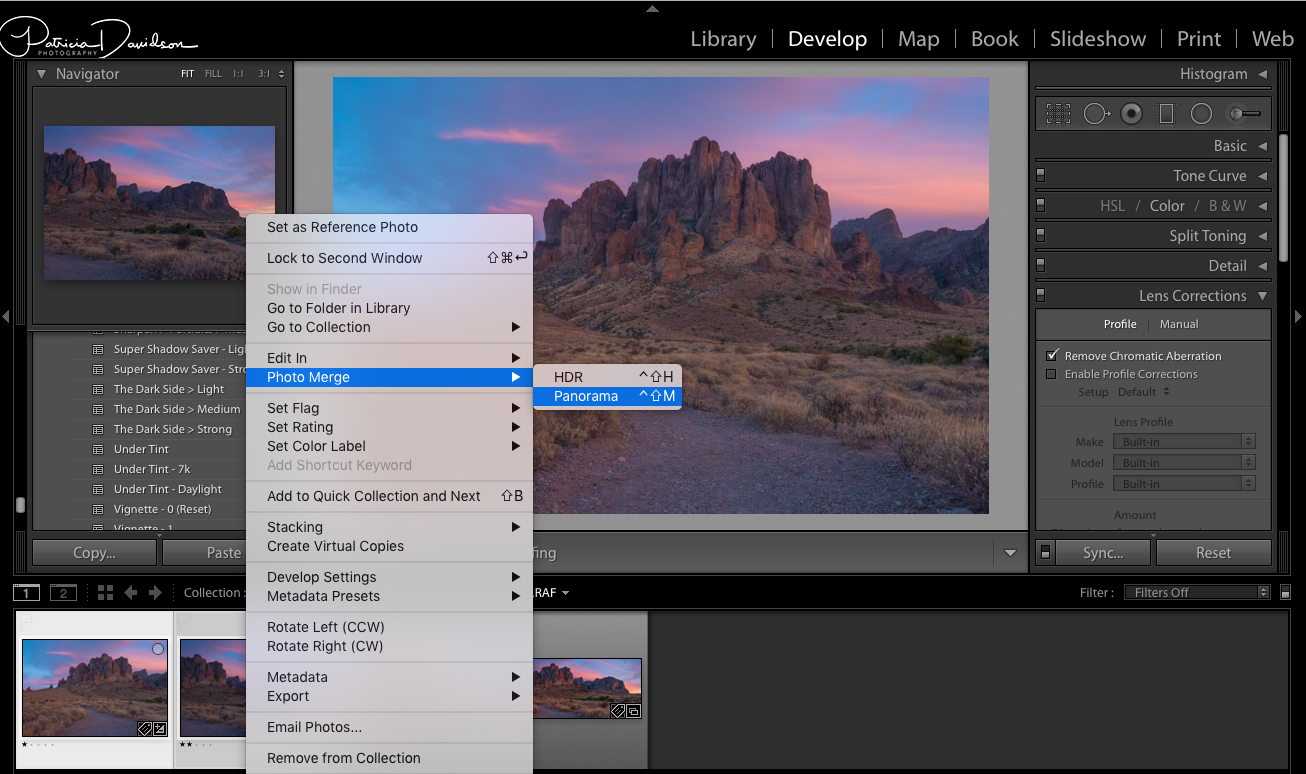Two Effective ways to use an Older DSLR or Mirrorless Camera
With all the new Mirrorless and DSLR camera out on the market today that have more megapixels and better dynamic range, it’s easy to get camera lust! You want to go out and buy the latest camera on the market. Though I have the urge myself, more times than I care to admit, my budget will not allow it. Purchasing a newer camera with more megapixels means that I will also have to upgrade my computer and buy more memory cards. It would be a very expensive upgrade, at least for me.
In this article I am going to suggest a couple of ways to get larger image files for printing and to get better dynamic range to extend the use of your older camera system if you are on a budget.
1. Create Panoramic Images
Since I sell mostly large prints to buyers, I often have to upsize photos from my archives. You can upsize photos in programs like Photoshop or On1 Resize into whatever custom size prints your customer wants. If you want to start creating those larger images to future proof your newest work, think about doing panoramic shots of the landscapes you are trying to photograph. Get creative by making horizontal and vertical images. You can merge two or more through Lightroom, which would create larger image files for prints.
When setting up your shots while out in the field, you’ll need to make sure you have a sturdy tripod. It’s also helpful to have some kind of flexible ball head. Visual Wilderness author, Francesco Carucci wrote an excellent article called, “A Field Guide for Panoramas”, I encourage you to read it if you need help doing panoramas in the field.
Merging Your Images
I like using Lightroom for merging images into panoramas with my older camera. The newest versions of Lightroom Creative Cloud make it so easy to blend panorama images.
I suggest that you start by doing your basic edits in Lightroom with your images you’ll combine in the series. Highlight the images you wish to blend, and choose Sync to get the edits all the same. You can always add further adjustments in Photoshop or any other of your favorite programs after the images are merged.
Now that your images are consistently edited, you are ready to merge them. Again, highlight your series of images, then right click. Choose -> Photo Merge -> Panorama. Lightroom will begin to merge your images when you click the merge button. It could take a little bit of time if you have several images. Once it merges it will save it back to Lightroom. Then you are ready to edit it further if needed. You could also crop it differently if desired. Lightroom does such an excellent job of merging I rarely need to crop it further.
2. Blend Images for Better Dynamic Range
Many of the newer cameras do such a good job of pulling out more details in the shadows. But if your older camera could do better, I suggest bracketing 3-5 images, whatever your camera allows, while in the field. Photographers have been bracketing images for a long time, so this is definitely nothing new. Your series of images would include a least one that is underexposed, one that is correctly exposed, and one image that is overexposed. In post processing, you are going to blend these images together.
Again, the latest version of Lightroom does a great job most of the time, but there are many HDR programs currently that also work well such as Aurora HDR. You can also blend photos through Photoshop to get the results you want. For this example, I’m going to share what I do in Lightroom.
I suggest you wait to do your edits until after your images are combined in the blend or individually edit them. You definitely don’t want to sync the edits like we did for the panorama because each photo taken is a different exposure.
Highlight your 3 (or more) images, then right click. This brings up the options menu. Choose -> Photo Merge -> HDR.
This will open up the HDR Merge Preview box. Make sure Auto Align is checked in the options. I usually use the default settings as seen below. Press the Merge button when ready.
Once your image is merged you can edit your image further if desired. It’s as easy as that!
Here’s another example image I liked better that was merged using HDR in Lightroom.
In the comments below let me know what method you use to make the most out of your older camera system!
For additional help, check out the following resources at Visual Wilderness:
Articles:
- A Field Guide for Panoramas by Francesco Carucci
- How to Create Panorama using Adobe Lightroom by Ugo Cei
- 3 Common Bracketing Mistakes to Avoid by Jay Patel
Video:
- The Bracketing & Blending Bundle by Jay & Varina Patel