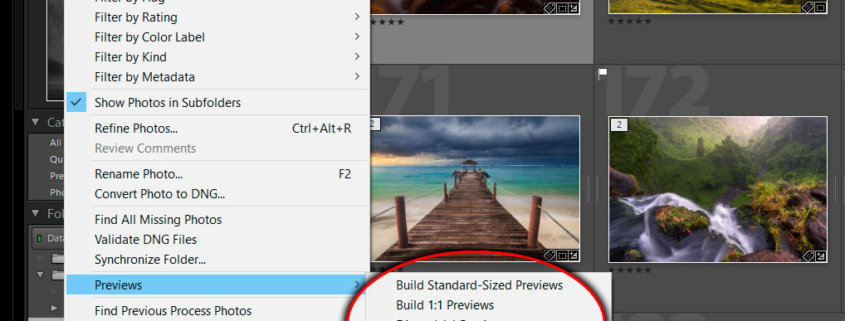Lightroom Catalog Management for Travel Photography
So you’re going travelling and you want access to your Lightroom catalog and photographs while on the road. Problem is, you’re taking a laptop and it has limited storage capacity. What to do? Luckily there’s a few different options that can solve this issue. Let’s explore them…
Option 1: Generate Smart Previews in Lightroom
One way you can have access to your photographs, while retaining the ability to edit them when travelling, is to generate smart previews. You can be selective with the smart preview generation, in terms of selecting only the files and folders you want to generate smart previews for. This can save time and space. You can then transfer the catalog and the smart previews (hosted alongside the catalog) to your laptop. Once done and you’ve imported your Lightroom catalog, you can then view all of those images for which you’ve generated smart previews. Obviously the original files isn’t available, but you do have a reasonable resolution preview that you can edit and make adjustments to.
Option 2: Take your photos on an external drive with you
Another option is to copy the majority (or all) of your images onto an external HDD that you take with you. Obviously you already have made backups/duplicates of your photos in the case of a failure, right? You can then transfer your catalog over to your laptop and re-point it to the photos’ new storage location (on your external HDD). All of a sudden your travel photos and their edits are back. It just means that, to view your photographs, you’ll must connect up the HDD before opening Lightroom.
You can also split your folders… place some on the HDD and others are on the laptop for the immediate editing ability. For example, you can keep folders 2010 to 2017 on the HDD, but keep your 2018 folder on your laptop. All you have to do is point your 2018 folder in your Lightroom catalog to the new location on your laptop and that folder will be always ready to go, regardless of whether or not the HDD is plugged in. This method is good for editing recent or desired photos while on the road.
Option 3: Create a new catalog in Lightroom and merge it when you return
Another option is to just leave your current setup at home and create a brand new catalog on your travelling laptop, then merge them when you return. Of course this means that you won’t have access to any of your current photos while on the road. But if you don’t need access, then it’s no problem.
Once you return, simply open your home setup of Lightroom and use the “Import from Catalog” dialogue box. Follow the instructions to transfer your new images back to your original catalog.
You must be aware that if you’re operating and editing multiple different lightroom catalogs, you must keep track of the changes you’ve made. If you overwrite one catalog with the other once you get home, changes you’ve previously made on the one that’s been overwritten will be lost. So make sure you form a plan before you go and act accordingly.
Great FAQ for Lightroom catalogs: https://helpx.adobe.com/au/lightroom/kb/catalog-faq-lightroom.html
This article isn’t so much of a “how-to”, but more of an informational piece, outlying options you can consider. Make sure you thoroughly think about how you want to handle your catalog and read up on any necessary documentation from Adobe first to make sure you’re confident with handling your catalog(s).
And as always, backup all of your files on a regular basis!