10 Lightroom Shortcuts That Every Photographer Should Know
Adobe Lightroom has many different keyboard shortcuts. While we all may love editing, we could possibly spend more time shooting and less time editing. Because there are so many shortcuts, it can be difficult to memorize them all. The following list shows my top ten Lightroom shortcuts that I think every photographer should know.
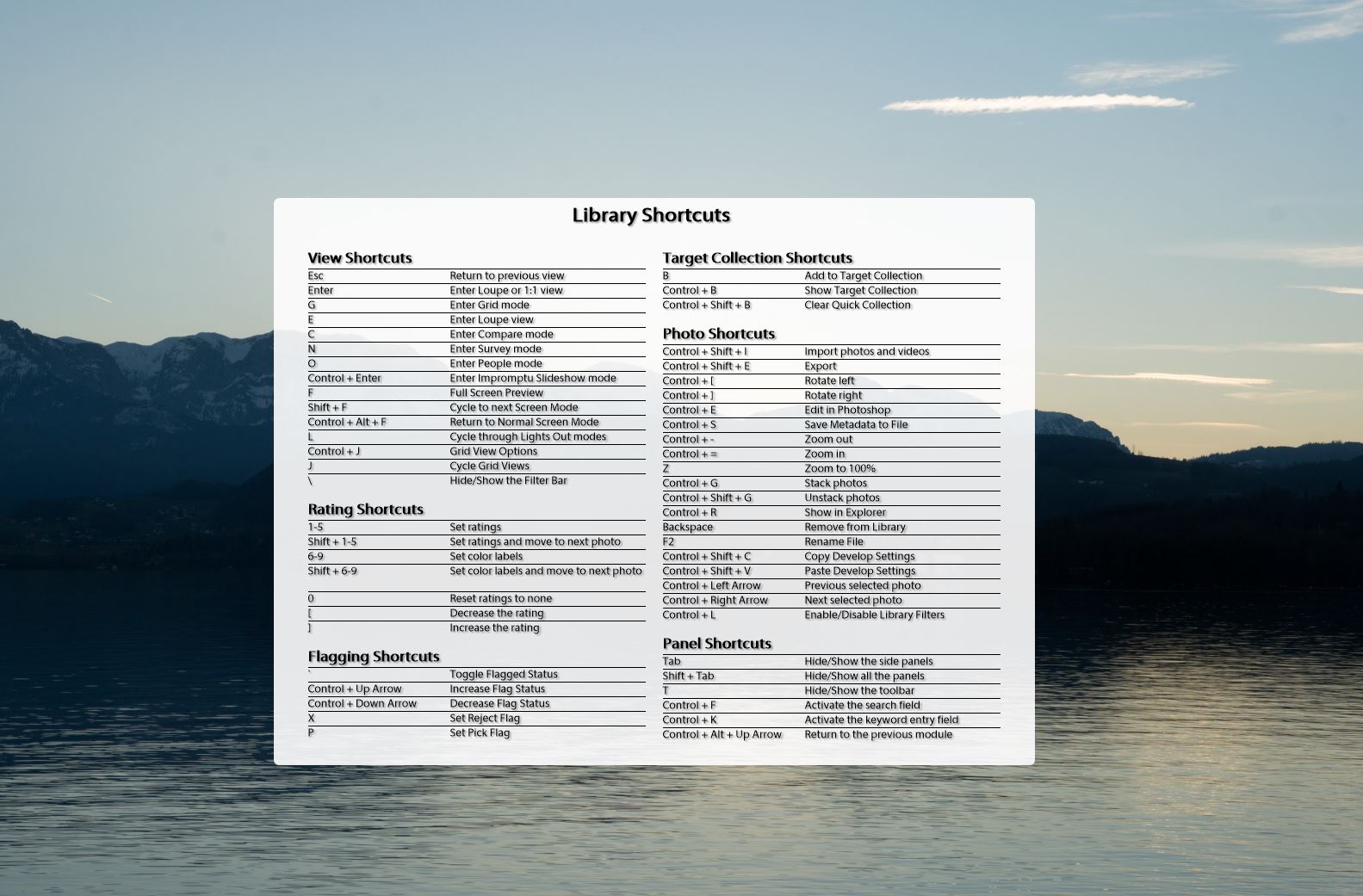
Shortcuts
Develop Module – Shortcut: D – A quick way to switch from library module to develop module.
Grid View (Library Module) – Shortcut: G – This is the quickest way to jump from the develop module to the library module to see the grid.
Undo – Shortcut: Ctrl-Z (Pc) Cmd-Z (Mac) – Use this to undo your last change. Because Lightroom keeps all history information, you can undo more than just the last step.
Before/After – Shortcut: \ (backslash) – Allows you to see how your photo has changed. For this shortcut to work, you must be in develop module.
Light Mode – Shortcut: L – This is very useful when you want to remove distractions and focus only on the image at hand. There are two modes in light mode that can be used apart from the default.
Clipping Indicators – Shortcut: J – This allows you to see the blown highlights in red and clipped shadows in blue.
Crop tool – Shortcut: R – This allows you to access the crop tool. Once you’ve selected the correct size of your image, you can press R again to confirm the crop.
Spot Removal – Shortcut: Q – From dust in the sensor to unwanted elements on our images, we use this tool more often than we would like to admit.
Graduated Filters – Shortcut: M – A great way to improve the overall mood of your photos.
Reset Adjustments – Shortcut: Shift-Ctrl-R (PC) Shift-Cmd-R (Mac) – If you are not satisfied with the changes you’ve made, this shortcut allows you to return to the original image to start over.
Bonus – Shortcut: Ctrl + / – This allows you to access a list of additional shortcuts from the module in which you’re working.
Editing is a big part of a photographers arsenal, we spend hours and hours being editing tools, we remove spots, we revert adjustments, we crop and sometimes we reset all the adjustments and go back to square one, we more often then not need to compare the before and after image.
For example every time I start editing a new image I will press L (Light mode) so I can remove all lightroom distractions, I can focus solely on the image in front of me, once I have a better idea what I want I go into the develop module (D), once in develop module I will check the highlights (J) and start doing my adjustments, I often use the backlash (\) to compare the original image with my new edited one, spot removal (Q) is one of my main used tools due to the conditions I often shoot, I find myself using graduated filters (M) often to improve the overall mood of my images.
Memorizing the shortcuts can be annoying but if you perform actions like me in all your photos, think how much time you will save just by learning this shortcuts and applying across all your work.
Everyone uses Lightroom differently and some shortcuts are more useful to some people than others. I find these ones the best overall shortcuts for me, but feel free to add some of your favorite shorts in the comments below.









